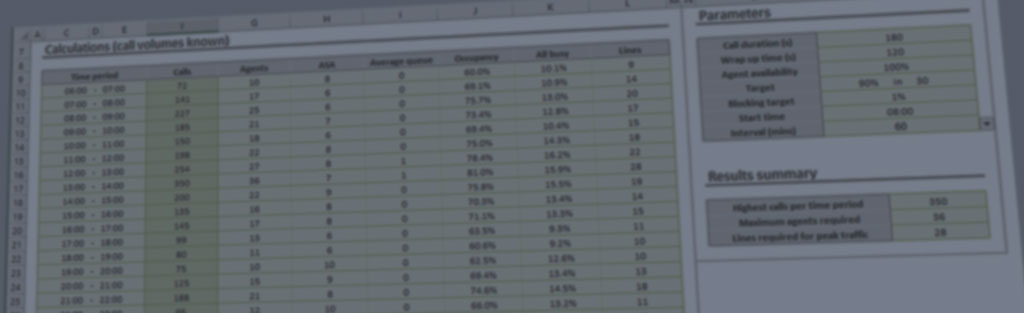Assign IP Address as follows:
1.Click on Start> Programs> Accessories> Communications> HyperTerminal> Run. The HyperTerminal window will be displayed.
2.Click on Hypertrm.
3.Enter a Connection Description (i.e., name for each unit such as Tenor Analog A400).
4.Click Ok.
5.Choose the connection port (on your PC) from the Connect Using drop down list box (i.e., Direct to Com 1). Click Ok. The Com1 Properties window will be displayed. See Figure 3-10.
Chapter 3: Installation
P/N 480-0003-00-12 3-17
Figure 3-10 Port Settings Window 6.From the Bits Per Second drop down list box, choose 38400.
7.From the Data Bits drop down list box, choose 8.
8.From the Parity drop down list box, choose None.
9.From the Stop bits drop down list box, choose 1.
10.From the Flow control drop down list box, choose None.
11.Click Ok. A connection to the Tenor Analog unit will be established.
12.Press the Tenor Analog unit’s power switch to On. Information about the unit will scroll on the screen.
13.To change any of this information, including re-setting the IP address, press Enter within 3 seconds.
14.Type M (to modify) (to cancel, type C).
15.For Do you want a LAN interface?, the default entry is Yes.
Chapter 3: Installation
3-18 P/N 480-0003-00-12
16.For This Board’s LAN IP Address, enter the IP address you want to assign to the Tenor Analog unit.
17.For Subnet Mask for LAN prompt, enter the subnet mask. This address is used to differentiate the network portion of the IP address from the host portion of the IP address.
18.For Default Gateway and IP Address prompts, choose whether there should be a default gateway (router) which routes packet data outside of your LAN, and enter its IP address.
19.For Baud Rate, change this number if necessary.
20.Enter a time (in seconds) for the CPU delay before starting up (default is 3).Upon initial configuration, the factory defaults will already be included in the system; there is no need to reset them.